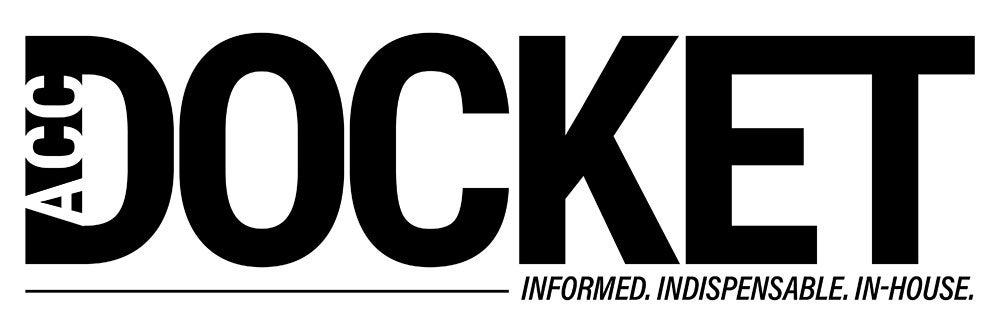While modern computers and mobile devices can do great things right out of the box, they prove even more useful if you learn how to use automation tools. And you don’t need to be a programmer or nerd (well OK, maybe a little bit of a nerd) to use them.
In this instance, automation is defined as the act of stringing together a chain of individual actions to make up a workflow that you can trigger without having to tackle each step one by one. For example, when you begin running out of space on your computer, one of the things you might do is move unwanted files to the trash. This takes a series of individual steps, including opening your downloads folder to see if there are any files that you no longer need, dragging the unwanted files into the trash folder, and emptying it when it’s full.
On my Mac, I use a utility called Hazel to automate that entire process. With little to no activity on my part, Hazel will check my downloads, move files older than a month into the trash folder, and empty the folder once it reaches two GBs in size. I also use Hazel to look for documents that pertain to various bills, rename those documents with the date of the bill and the name of the vendor, and move the final files into an appropriate folder. And obviously you can use these same kinds of automation tools on MacOS or Windows (e.g., FileJuggler for Windows) to rename and file your work documents for you.
In previous posts, I’ve mentioned another kind of automation: text expansion. By using a text expansion tool like TextExpander or Breevy, I’ve been able to automate the writing process for certain types of emails, memos, or other documents so I don’t have to retype them every time.
There are many different kinds of helpful automation tools. Clipboard managers like Pastebot or Copied (for MacOS or iOS) or Ditto (for Windows) allow you to save the most recent items that you’ve copied to your clipboard and then automatically select and paste them using keyboard shortcuts. This can come in handy when you’re doing research for a memo or brief. Launcher apps like Alfred (MacOS), LaunchBar (MacOS), or Launchy (Windows) can be used to find particular apps, documents, or folders even when you may not remember where they are.
Then there are apps that let you assign gestures (e.g., BetterTouchTool, for MacOS) or key combinations (e.g., Quick Macros for Windows) to run macros that can perform all kinds of workflows using a simple gesture or keystroke combination. I use these for various work purposes, such as opening browser windows next to a Word document.
My favorite automation apps use a drag and drop approach to daisy-chain a series of actions into complex and sophisticated workflows. A good place to start if you have a Mac is the Automator app, which comes built in. Using Automator, you can select from a huge number of actions to string together a workflow of your own design. Suppose you want to do something like automate the conversion of various images into one standard file type when preparing exhibits for litigation. With an Automator workflow, you can seamlessly convert and resize the entire batch, saving you a ton of time in the process. You can also use Automator to open your calendar and weather app at a certain time every morning. These kinds of things can be surprisingly useful.
One of my favorite iOS apps is called Workflow, and it allows you to build many of the workflows listed above on an iPhone or iPad. For example, I have one that shows me the Google Streetview image for the next destination on my calendar. Think about that. It actually reads my calendar for my next appointment, pulls the address, and then triggers the Street View app to show me what my destination looks like so I can recognize it when I get there.
IFTT (If This Then That) is a web-based automation service that you can use to, for example, pull mileage data from a properly configured car and record it on a spreadsheet for expense reimbursement tracking purposes.
The point of all this is that whenever you are laboriously doing something repetitive on one of your devices and wishing that there was an easier way to do it, chances are that there probably is.