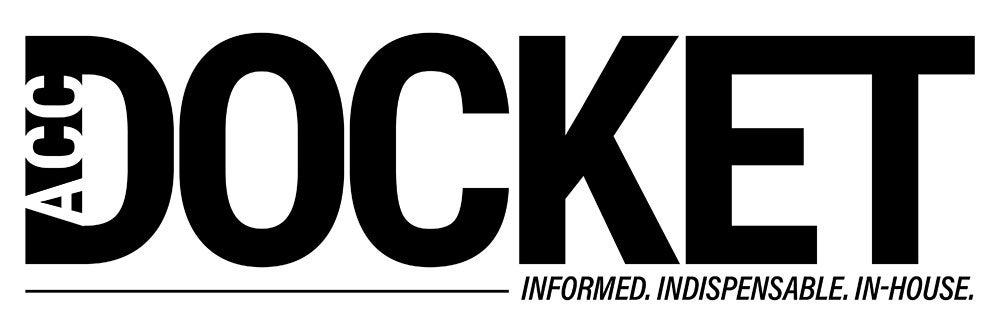Speaking with my fellow lawyers over the past few years, I’ve noticed there is a pervasive perception that technology and innovation is expensive. And our business partners aren’t willing to pay for it. For some products, that’s true, but we often forget we have a powerful computer in our pockets that can offer innovation that doesn’t cost anything beyond our monthly phone bill.
This article will help you level up your tech savvy without any further investment beyond your time in messing around with your iPhone. I don’t use Android phones, but I suspect many of these tips and features can be found on that operating system as well.
Scan documents using your Notes app
You don’t need to shell out any cash for lifetime access to a PDF scanning app. You’ll find exactly what you need within your Notes app. Tap on the camera icon and select the “scan documents” option to get started.
You can scan about 20 pages at a time within the one PDF, and you can email directly from phone to your laptop to combine multiple packages of scanned documents within your Adobe package if needed. I’ve found this particularly useful working from home during the pandemic when I haven’t always had access to printers and scanners.
Download a better mail app
While your IT department has likely set up your work email on the Apple Mail app, you might find this app lacks some basic functionality. Like flying economy class, it gets you to your destination but not as painlessly as possible.
If your organization has deployed the Microsoft 365 suite, do yourself a kindness and immediately download Outlook for iOS to arrange yourself a business class mail app that’s part of your ongoing license fees. You’ll find better filtering abilities (e.g., a focused inbox to categorize promotional mail and newsletters), and better readability for long email trails.
You’ll even be able to suggest meeting times from your calendar availability within a new email. Outlook will automatically format the list for you once you’ve selected your preferred times, and you can convert that to an event once you receive the reply. Genius!
For more organization hacks, download the Boomerang email client, which is currently free for a basic account. This app will remind you to follow up if you haven’t received a reply to a particular email (great for keeping on top of projects), and it also has inbox pause, AI that assists with email readability / “respond-ability”, and decent calendar scheduling functions. Possibly my best-loved app, so that’s saying something!
Save time, use Shortcuts!
Shortcuts is a native Apple app specifically designed to allow you to create shortcuts across multiple applications through workflows and actions. I’ve seen it described as “visual scripting,” but I call it my miracle maker. This is because it takes various steps — up to 30 distinct actions — and turns them into an automated process that you can control via Siri or by selecting the flow in the app with one click. Holy productivity, Batman!
You have the ability to use preset Shortcuts, including the “remind me at work” shortcut that allows you to set a reminder to go off for when you arrive at work, or you can create your own. The possibilities are phenomenal, particularly given the app has received some great updates over the last few years since I started using it.
The app’s wizard will ask you questions based on popular scenarios (e.g., time or location) to create actions for you. It’s customizable automation, based on an “if this, then that” format without needing to learn to code.
I recommend that beginners seeking better productivity and improved communication try these presets first:
- Running late – Tells the attendees of your next calendar appointment that you are running late. Great for when you are stuck in unexpected traffic!
- Email a schedule to yourself – Emails you a breakdown of everything on your schedule for the day. You might also like the Daily Standup preset to plan your tasks and see your meetings.
- Zip and email – Compresses files into a zip file and email them for you.
If you’re feeling more adventurous or you are comfortable with more advanced coding, you can hack some of the presets for more customized options or start from scratch. I’m currently learning how to create a flow that will wish my contacts a happy birthday automatically, thanks to an interesting Reddit thread I found.
Bonus tips
Here’s a few other tips you might enjoy:
- Shaking your phone activates the undo feature. You’ll need to turn it on first though, as I learned the hard way after shaking my iPhone madly and getting nowhere. Visit Settings > General > Accessibility and select Shake to Undo.
- Taking photos during video recording mode (i.e., no need to take a blurry screenshot later) by simply pressing the white button on the lower right-hand side of the screen while you record. The video and the photos will appear side by side in your gallery app once you’re done.
- Creating custom text shortcuts to save you time by populating phrases or words you use regularly. This feature is similar to Microsoft’s Quick Parts and AutoText. Try adding your telephone, address, and email address as separate shortcuts to make filling in forms easier. Go to Settings > General > Keyboard > Text Replacement.
Use the tech you already have
As you can see, your iPhone has an extensive range of features beyond the standard text messaging, internet browsing, and streaming services. Best of all, most of these features are free and won’t take you long to implement. I’ve found that once you get the hang of one tip, you’ll find more ways to hack your iPhone and your productivity.